LLDP (Link Layer Discovery Protocol)
Introduction
In this guide, we will quickly explain what the Link Layer Discovery Protocol is and give an example implementing it.
The Link Layer Discovery Protocol or LLDP is a network protocol that operates on the Layer 2 level of devices. LLDP is an IEEE standard that allows devices to gather information about neighboring devices. The defined set of attributes that LLDP uses to uncover information about neighbor devices are referred to as TLVs.
LLDPDU is a multicast frame or data unit that is sent out containing the information that is shared between devices.
In this example, we will be using the lldpd utility. lldpd is an IEEE 802.1AB implementation of LLDP with support for custom TLVs.
The following are the mandatory TLVs sent in an LLDPDU:
| TLV Name | Description |
|---|---|
| End of LLDPDU | End of TLV Information |
| Chassis ID | Identifies the Device |
| Port ID | By default, lldpd will use the MAC address as port identifier |
| Time to Live | How long received informaiton should remain valid |
Optional TLVs in 802.1AB include:
| TLV Name | Description |
|---|---|
| Port Description | Displays Interface Name |
| System Name | Displays Hostname |
| System Description | Displays Version of the System |
| System Capabilities | Bridge or Routing Capabilities |
| Management Address | Specifies the management address of the device |
TLVs included in IEEE 802.1/IEEE 802.3 Organizationally Specific TLVs are not supported by the agent but can be configured statically via custom TLVs. Some examples include information such as:
| TLV Name | Description |
|---|---|
| Vlan ID and Names | The associated VLAN ID and Names |
| MDI and POE | Details for if the device supports Power over Ethernet |
| Link Aggregation | Information on links that are aggregated |
Enabling Link Layer Discovery Protocol
This section describes how to configure LLDP using an LLDPd agent.
If the lldpd utility is not already installed:
Do not forget to use $ apt-get update to fetch the latest version of your package lists. Follow this with the command $ apt-get upgrade to first review the changes in the latest versions and then replace the old packages by installing the new ones.
To install the lldpd utility run the following: $ apt-get install lldpd
This utility has support for the following:
- LLDP
- CDP (Cisco)
- EDP (Extreme)
- SONMP (Nortel)
- FDP (Foundry)
Once installed on more than one device, connected devices may run the following to view information about individuals they are connected to:
$ lldpcli show neighbors
Additional informaiton can be queried by adding details to the command above
Ex
$ lldpcli show neighbors details
To update its information and send a new LLDPDU on all interfaces, run the following:
$ lldpcli update
To show the current configuration, use:
$ lldpcli show configuration
Queries, Configurable, and Custom TLVs
NOTE: By default, the LLDPd agent enables LLDP on all available physical interfaces.
The following includes queryable information and how to limit LLDP to specific ports or interfaces.
Query TLV Information about a Connected Neighbor
To view information about individuals, a device is connected to run the following:
$ lldpcli show neighbors
Query LLDP statistics on a port
To query LLDP statistics on a port, run the following:
lldpcli show statistics ports ${Interface Name}
Ex.
lldpcli show statistics ports enp0s4
Limit the LLDPd agent to a specific port
To limit the LLDPd agent to a specific port, use the following command:
$ lldpcli configure system interface pattern ${Interface name}
This command specifies which interface to listen to and send LLDPDU to. Without this option, lldpd will use all available physical interfaces.
Ex.
$ lldpcli configure system interface pattern enp0s4
Enable/disable LLDP on a specific interface
To enable/disable ingress or egress LLDPDU traffic on a specific port, use the following command:
lldpcli configure ports ${Interface Name} lldp status ${OPTION}
The following options are available:
rx-and-tx - Rx and Tx means devices can receive and transmit LLDP frames.
rx-only - In rx-only mode, they won’t emit any frames.
tx-only - In tx-only mode, they won’t receive any frames.
disabled - In disabled mode, no frame will be sent, and any incoming frames will be discarded.
Ex.
lldpcli configure ports enp0s4 lldp status rx-and-tx
Creating Custom TLVs
To create a custom TLV, use the following outline:
$ lldpcli configure ${[ports ethX [,…]]} lldp custom-tlv ${[add | replace]} oui ${oui} subtype ${subtype} ${[oui-info content]}
Both the oui and oui-info content should be a comma-separated list of bytes in hex format. The oui must be exactly 3 bytes long. Unless replace is specified the default action will be to add the newly created custom TLV. If replace is specified, all TLVs with the same oui and subtype will be replaced by the newly defined custom TLV.
Ex.
$ lldpcli configure lldp custom-tlv oui 00,80,c2 subtype 1 oui-info 56,78,9,0,90,78,54
For more information on configuring devices and custom TLV’s with the LLDPd agent, visit the following: LLDPD Man Page
Example Configuration
Consider the following topology:
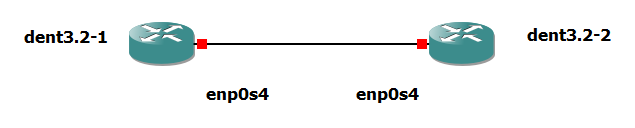
Imagine DENT3.2-1 (DENT1) wanted to confirm whether DENT3.2-2 (DENT2) is configured for full or half duplex.
If the lldpd utility is not already installed, run the following on both devices:
Do not forget to use $ apt-get update to fetch the latest version of your package lists. Follow this with the command $ apt-get upgrade to first review the changes in the latest versions and then replace the old packages by installing the new ones.
To install the lldpd utility, run the following: $ apt-get install lldpd
Once installed by default, LLDP will automatically be enabled.
Ensure the interfaces between the two devices are up by running the following on both switches: ` $ip link set enp0s4 up`
Connected devices will then be able to view information regarding connected devices with the following command:
$ lldpcli show neighbors details
See below:
root@DENT1:~# lldpcli show neighbors details
-------------------------------------------------------------------------------
LLDP neighbors:
-------------------------------------------------------------------------------
Interface: ma1, via: LLDP, RID: 4, Time: 0 day, 03:34:28
Chassis:
ChassisID: mac 0c:49:40:99:00:00
SysName: DENT2
SysDescr: Debian GNU/Linux 9 (stretch) Linux 5.6.16-OpenNetworkLinux #1 SMP Thu Jun 22 22:46:37 UTC 2023 x86_64
TTL: 120
MgmtIP: 172.24.206.122
MgmtIP: fe80::e49:40ff:fe99:0
Capability: Bridge, off
Capability: Router, off
Capability: WLAN, off
Capability: Station, on
Port:
PortID: mac 0c:49:40:99:00:00
PortDescr: ma1
PMD autoneg: supported: yes, enabled: yes
Adv: 10Base-T, HD: yes, FD: yes
Adv: 100Base-TX, HD: yes, FD: yes
Adv: 1000Base-T, HD: no, FD: yes
MAU oper type: 1000BaseTFD - Four-pair Category 5 UTP, full duplex mode
-------------------------------------------------------------------------------
root@DENT1:~#
Above is information about the DENT2 device queried from the DENT1 device. DENT2 is shown to be operating at full duplex. Other relevant information about the device is also shared.
NOTE: The outputs above were tested on a Virtual Machine